Upgrades PS3 Hard drive to any size SATA 2.5" HDD, from 20GB to 200GB (200GB max so far).
7 Jan 2007
How To Upgrade a Playstation 3 Hard Drive Video
It has to be a 2.5 inch SATA hard drive. 5400RPM and 8MB Cache recommended.
Upgrades PS3 Hard drive to any size SATA 2.5" HDD, from 20GB to 200GB (200GB max so far).
Upgrades PS3 Hard drive to any size SATA 2.5" HDD, from 20GB to 200GB (200GB max so far).
23 Ways To Speed Up Windows XP
 Since defragging the disk won't do much to improve Windows XP performance, here are 23 suggestions that will. Each can enhance the performance and reliability of your customers' PCs. Best of all, most of them will cost you nothing.
Since defragging the disk won't do much to improve Windows XP performance, here are 23 suggestions that will. Each can enhance the performance and reliability of your customers' PCs. Best of all, most of them will cost you nothing.1.) To decrease a system's boot time and increase system performance, use the money you save by not buying defragmentation software -- the built-in Windows defragmenter works just fine -- and instead equip the computer with an Ultra-133 or Serial ATA hard drive with 8-MB cache buffer.
2.) If a PC has less than 512 MB of RAM, add more memory. This is a relatively inexpensive and easy upgrade that can dramatically improve system performance.
3.) Ensure that Windows XP is utilizing the NTFS file system. If you're not sure, here's how to check: First, double-click the My Computer icon, right-click on the C: Drive, then select Properties. Next, examine the File System type; if it says FAT32, then back-up any important data. Next, click Start, click Run, type CMD, and then click OK. At the prompt, type CONVERT C: /FS:NTFS and press the Enter key. This process may take a while; it's important that the computer be uninterrupted and virus-free. The file system used by the bootable drive will be either FAT32 or NTFS. I highly recommend NTFS for its superior security, reliability, and efficiency with larger disk drives.
4.) Disable file indexing. The indexing service extracts information from documents and other files on the hard drive and creates a "searchable keyword index." As you can imagine, this process can be quite taxing on any system.
The idea is that the user can search for a word, phrase, or property inside a document, should they have hundreds or thousands of documents and not know the file name of the document they want. Windows XP's built-in search functionality can still perform these kinds of searches without the Indexing service. It just takes longer. The OS has to open each file at the time of the request to help find what the user is looking for.
Most people never need this feature of search. Those who do are typically in a large corporate environment where thousands of documents are located on at least one server. But if you're a typical system builder, most of your clients are small and medium businesses. And if your clients have no need for this search feature, I recommend disabling it.
Here's how: First, double-click the My Computer icon. Next, right-click on the C: Drive, then select Properties. Uncheck "Allow Indexing Service to index this disk for fast file searching." Next, apply changes to "C: subfolders and files," and click OK. If a warning or error message appears (such as "Access is denied"), click the Ignore All button.
5.) Update the PC's video and motherboard chipset drivers. Also, update and configure the BIOS. For more information on how to configure your BIOS properly, see this article on my site.
6.) Empty the Windows Prefetch folder every three months or so. Windows XP can "prefetch" portions of data and applications that are used frequently. This makes processes appear to load faster when called upon by the user. That's fine. But over time, the prefetch folder may become overloaded with references to files and applications no longer in use. When that happens, Windows XP is wasting time, and slowing system performance, by pre-loading them. Nothing critical is in this folder, and the entire contents are safe to delete.
7.) Once a month, run a disk cleanup. Here's how: Double-click the My Computer icon. Then right-click on the C: drive and select Properties. Click the Disk Cleanup button -- it's just to the right of the Capacity pie graph -- and delete all temporary files.
8.) In your Device Manager, double-click on the IDE ATA/ATAPI Controllers device, and ensure that DMA is enabled for each drive you have connected to the Primary and Secondary controller. Do this by double-clicking on Primary IDE Channel. Then click the Advanced Settings tab. Ensure the Transfer Mode is set to "DMA if available" for both Device 0 and Device 1. Then repeat this process with the Secondary IDE Channel.
9.) Upgrade the cabling. As hard-drive technology improves, the cabling requirements to achieve these performance boosts have become more stringent. Be sure to use 80-wire Ultra-133 cables on all of your IDE devices with the connectors properly assigned to the matching Master/Slave/Motherboard sockets. A single device must be at the end of the cable; connecting a single drive to the middle connector on a ribbon cable will cause signaling problems. With Ultra DMA hard drives, these signaling problems will prevent the drive from performing at its maximum potential. Also, because these cables inherently support "cable select," the location of each drive on the cable is important. For these reasons, the cable is designed so drive positioning is explicitly clear.
10.) Remove all spyware from the computer. Use free programs such as AdAware by Lavasoft or SpyBot Search & Destroy. Once these programs are installed, be sure to check for and download any updates before starting your search. Anything either program finds can be safely removed. Any free software that requires spyware to run will no longer function once the spyware portion has been removed; if your customer really wants the program even though it contains spyware, simply reinstall it. For more information on removing Spyware visit this Web Pro News page.
11.) Remove any unnecessary programs and/or items from Windows Startup routine using the MSCONFIG utility. Here's how: First, click Start, click Run, type MSCONFIG, and click OK. Click the StartUp tab, then uncheck any items you don't want to start when Windows starts. Unsure what some items are? Visit the WinTasks Process Library. It contains known system processes, applications, as well as spyware references and explanations. Or quickly identify them by searching for the filenames using Google or another Web search engine.
12.) Remove any unnecessary or unused programs from the Add/Remove Programs section of the Control Panel.
13.) Turn off any and all unnecessary animations, and disable active desktop. In fact, for optimal performance, turn off all animations. Windows XP offers many different settings in this area. Here's how to do it: First click on the System icon in the Control Panel. Next, click on the Advanced tab. Select the Settings button located under Performance. Feel free to play around with the options offered here, as nothing you can change will alter the reliability of the computer -- only its responsiveness.
14.) If your customer is an advanced user who is comfortable editing their registry, try some of the performance registry tweaks offered at Tweak XP.
15.) Visit Microsoft's Windows update site regularly, and download all updates labeled Critical. Download any optional updates at your discretion.
16.) Update the customer's anti-virus software on a weekly, even daily, basis. Make sure they have only one anti-virus software package installed. Mixing anti-virus software is a sure way to spell disaster for performance and reliability.
17.) Make sure the customer has fewer than 500 type fonts installed on their computer. The more fonts they have, the slower the system will become. While Windows XP handles fonts much more efficiently than did the previous versions of Windows, too many fonts -- that is, anything over 500 -- will noticeably tax the system.
18.) Do not partition the hard drive. Windows XP's NTFS file system runs more efficiently on one large partition. The data is no safer on a separate partition, and a reformat is never necessary to reinstall an operating system. The same excuses people offer for using partitions apply to using a folder instead. For example, instead of putting all your data on the D: drive, put it in a folder called "D drive." You'll achieve the same organizational benefits that a separate partition offers, but without the degradation in system performance. Also, your free space won't be limited by the size of the partition; instead, it will be limited by the size of the entire hard drive. This means you won't need to resize any partitions, ever. That task can be time-consuming and also can result in lost data.
19.) Check the system's RAM to ensure it is operating properly. I recommend using a free program called MemTest86. The download will make a bootable CD or diskette (your choice), which will run 10 extensive tests on the PC's memory automatically after you boot to the disk you created. Allow all tests to run until at least three passes of the 10 tests are completed. If the program encounters any errors, turn off and unplug the computer, remove a stick of memory (assuming you have more than one), and run the test again. Remember, bad memory cannot be repaired, but only replaced.
20.) If the PC has a CD or DVD recorder, check the drive manufacturer's Web site for updated firmware. In some cases you'll be able to upgrade the recorder to a faster speed. Best of all, it's free.
21.) Disable unnecessary services. Windows XP loads a lot of services that your customer most likely does not need. To determine which services you can disable for your client, visit the Black Viper site for Windows XP configurations.
22.) If you're sick of a single Windows Explorer window crashing and then taking the rest of your OS down with it, then follow this tip: open My Computer, click on Tools, then Folder Options. Now click on the View tab. Scroll down to "Launch folder windows in a separate process," and enable this option. You'll have to reboot your machine for this option to take effect.
23.) At least once a year, open the computer's cases and blow out all the dust and debris. While you're in there, check that all the fans are turning properly. Also inspect the motherboard capacitors for bulging or leaks. For more information on this leaking-capacitor phenomena, you can read numerous articles on my site.
Following any of these suggestions should result in noticeable improvements to the performance and reliability of your customers' computers. If you still want to defrag a disk, remember that the main benefit will be to make your data more retrievable in the event of a crashed drive.
New Apple iPhone Pictures and Sketches
Anyone excited about the new iPods and iPhones that are coming out in December. I am. Here are some photos and sketches of how the new iPhones work.
iPod Video Wireless


iPhone

iPod Video Wireless


iPhone

How Hackers Use Google to Search And Attack
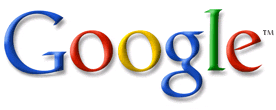
Searching Google for Music - Advanced Guide
*credit to my_haz for this superb guide on how to search Google.
This How-To will teach you how to use google to find mp3s. This How-To
will be highly pragmatic and will focus on the hows and not the
wherefores of the various search strings.
Index
----------------------------------------------------------------------
0) Key
1) Directories
2) Xitami Servers
3) Directory Listing
4) Andromeda Servers
5) Zina Artists
6) Apache mp3 Servers
7) Individual Songs
----------------------------------------------------------------------
Section 0 - KEY
----------------------------------------------------------------------
You this are just some definitions I will use below.
[Directory String] can be any of the following :
1) "index of"
2) "last modified"
3) "parent of"
[file type] can be any of the following :
1) "mp3"
2) "shn"
3) "wma"
[mp3 name] can be any of the following :
1) the name of the album in quotes
2) the name of the artist in quotes
3) be daring and leave it blank and have lots of links
4) be creative!
[limitors]
1) -html -htm -php -asp -txt -pls
(inurl:) is optional and may be omitted and in fact most be
omitted if not using a search tool other than google.
(intitle:) can be used in place of (inurl:) and has a similar effect
again you must be useing google.
(-filetype:txt) adding this to the end of your search string can
filter some false positives.
(-playlist) adding this to the end of your search string can
filter some false positives.
----------------------------------------------------------------------
Section 1 - Directories
----------------------------------------------------------------------
These are the most common way that mp3s are stored on the www, you
should try these strings first.
String Format :
Type 1 : [Directory String] + (inurl:)[file type] + [mp3 name]
Type 2 : [Directory String] + (intitle:)[file type] + [mp3 name]
Type 3 : [Directory String] + [file type] + [mp3 name] + [limitors]
Example Strings :
- intitle:index.of + mp3 + "grandaddy" -html -htm -php -asp -txt -pls
- "index of" + "mp3" + "radiohead" -html -htm -php
- "index of" + mp3 + "grandaddy"
- "index of" + inurl:mp3 + "beatles" -txt -pls
- "index of" + intitle:mp3 + beatles
- "last modified" + "shn" + "dylan"
- "last modified" + inurl:shn + "bob dylan"
- "parent of" + inurl:wma + "grandaddy"
Suggestions :
- Try (intitle:index.of + "mp3" + "band name" -htm -html -php -asp) first it
is usually the most effective.
Another Little Trick:
- If you have been getting alot of results on google but the pages don't seem
to be there try adding dates and the "apache" string to your search i.e.
- intitle:index.of + mp3 + "grandaddy" -html -htm -php -asp apache feb-2005
- intitle:index.of + mp3 + "grandaddy" -html -htm -php -asp apache 2005
or if you just want a big list of mp3' doing a search like this everymonth
- intitle:index.of + mp3 + -html -htm -php -asp apache mar
----------------------------------------------------------------------
Section 2 - Xitami Servers
----------------------------------------------------------------------
String Format :
Type 1 : "xitami web server" + (inurl:)[file type] + [mp3 name]
Type 2 : "xitami web server" + (intitle:)[file type] + [mp3 name]
Example Strings :
- "xitami web server" + "mp3" + "radiohead"
- "xitami web server" + intitle:shn + "beatles"
- "xitami web server" + inurl:mp3 + "magnetic fields"
----------------------------------------------------------------------
Section 3 - Directory Listing
----------------------------------------------------------------------
String Format :
Type 1 : "directory listings" + (inurl:)[file type] + [mp3 name]
Type 2 : "directory listings" + (intitle:)[file type] + [mp3 name]
Type 3 : "directory listings of" + (inurl:)[file type] + [mp3 name]
Type 4 : "directory listings of" + (intitle:)[file type] + [mp3 name]
Example Strings
- "directory listings" + "mp3" + "radiohead"
- "directory listings" + intitle:shn + "beatles"
- "directory listings" + inurl:mp3 + "magnetic fields"
- "directory listings of" + "mp3" + "radiohead"
- "directory listings of" + intitle:shn + "beatles"
- "directory listings of" + inurl:mp3 + "magnetic fields"
----------------------------------------------------------------------
Section 4 - Andromeda Servers
----------------------------------------------------------------------
String Format :
Type 1 : "scott matthews" + andromeda + [mp3 name]
Type 2 : "scott matthews" + andromeda + [file type] + [mp3 name]
Type 3 : "powered by andromeda" + [mp3 name]
Type 4 : "powered by andromeda" + [file type] + [mp3 name]
Type 5 : inurl:andromeda.php + [mp3 name]
Type 6 : inurl:anromeda.php + [file type] + [mp3 name]
Type 7 : "scott matthews"
Type 8 : "powered by andromeda"
Type 9 : inurl:andromeda.php
Examples :
- "scott matthews" + andromeda + "radiohead"
- "scott matthews" + andromeda + "mp3" + "fitter"
- "powered by andromeda" + "gradaddy"
- "powered by andromeda" + "mp3" + "just like women"
- inurl:andromeda.php + "shn"
- inurl:anromeda.php + "wma" + "dylan"
- "scott matthews"
- "powered by andromeda"
- inurl:andromeda.php
----------------------------------------------------------------------
Section 5 - Zina Artists
----------------------------------------------------------------------
String Format :
Type 1 : "zina artists"
Examples :
- "zina artists"
----------------------------------------------------------------------
Section 6 - Apache mp3 Servers
----------------------------------------------------------------------
String Format :
Type 1 : "stream all" + apache + [mp3 name]
Type 2 : "stream all" + apache
Type 3 : "shuffle all" + apache + [mp3 name]
Type 4 : "shuffle all" + apache
Examples :
- "stream all" + apache
- "stream all" "shuffle all" mp3
- "stream all" + apache + radiohead
- "shuffle all" + beatles
----------------------------------------------------------------------
Section 7 - Individual Songs
----------------------------------------------------------------------
Format : [mp3 name].mp3 -playlist -filetype:txt
Examples :
- "ok_computer_live.mp3" -playlist -filetype:txt
- "*ok_computer*.mp3" -playlist -filetype:txt
- kid*a.mp3 -playlist -filetype:txt
##########################################
2nd Method:
Here is a second example of maximizing search results on Google:
1. At Google Search, type in one of the following two phrases (try the first one; if you're not happy with the results, try the second one on your second search):
* "index of/mp3" -playlist -html -lyrics
* "index of/" mp3 -playlist -html -lyrics
2. If you'd like, add an artist's name or song name to the end of the phrase, then click the Search Button.
3. Here are a few examples:
* "index of/mp3" -playlist -html -lyrics beatles
* "index of/mp3" -playlist -html -lyrics punk
This tip helps you find directories filled with mp3 files by finding Apache's Index page:
1. At Google Search type in the following code:
2. +("index of") +("/mp3"|"/mp3s"|"/music") +(mp3|zip|rar) +apache
3. By editing this code, you can search for any type of media; oog, wav, pdf, etc.
4. Be sure to edit both the directory names as well as the file extensions if edited.
Finding mp3 and compressed files searching by title:
1. At Google Search type in the following code:
2. allinurl: +(mp3|rar|zip|tgz) TheTitle
3. Replace TheTitle with either a song title, artist name, or album.
4. Here are a few examples:
* allinurl: +(mp3|rar|zip|tgz) beatles
* allinurl: +(mp3|rar|zip|tgz) revolver
* allinurl: +(mp3|rar|zip|tgz) greatest hits
--------------------
& to find cell phone programs:
just type the following line in your google search box and see experience a new world of finding games
for games
"parent directory" nokia games -xxx -html -htm -php -shtml -opendivx -md5 -md5sums
for tones
"parent directory " nokia polyphonic -xxx -html -htm -php -shtml -opendivx -md5 -md5sums
for symbian games
"parent directory " symbian games -xxx -html -htm -php -shtml -opendivx -md5 -md5sums
for Wallpapers
"parent directory " nokia wallpapers -xxx -html -htm -php -shtml -opendivx -md5 -md5sums
for general Midi
"parent directory " midi -xxx -html -htm -php -shtml -opendivx -md5 -md5sums
also try using "Index of" instead of "parent directory"
--------------------
and other tips:
You've probably seen some sites that allow you to Google their site for a certain term. This is accomplished via the "site" advanced operator. The following syntax is used for the site operator:
site:site_to_search
For example, if we wanted to search www.projectfearless.com
for the term "Nielsosky", we would use the following:
Nielsosky site:projectfearless.com
or
example:
site:blabla.com
----------------------------------------------------------
The "inurl" advanced operator is used to search for a term within
URL's. For example, searching for "inurl:binaryuniverse" searched
for all sites that have the term "binaryuniverse" in their URL.
The "intitle" is used to search for a term in the title. Thus,
"intitle:binaryuniverse" finds all pages with "binaryuniverse"
in their title.
------------------------------------------------------------
Google keeps caches of pages. When the Google spider indexes a page,
it stores a copy of it. Thus, the cache is a copy of what the page was
like at an earlier date. To view the cache for a page, you can simply
search for the page, and then click the "cache" link underneath.
However, there is a quicker way, that involves only typing in
search terms, and not clicking. Simply type "cache:pageurl.com"
to view the cache of a page (in this case pageurl.com).
------------------------------------------------------------
Google also allows you to search for pages of a certain filetype,
using the syntax "filetype:TYPE". Replace 'TYPE' with the file type
you want to search for. So, if you wanted to search for tutorials
on SQL that are in PDF format, you would search for the following:
SQL Tutorial filetype:PDF
--------------------------------------------------------------
Not only is Google the world's best search engine, it also happens
to be a mighty fine dictionary. To use it as a dictionary, just type
"define:TERM", and replace TERM with the word you wish to look up.
For example, if you want to look up "roflmao", type "define:roflmao",
without the quotes. This will give you several different resources
for definitions or roflmao. Fyi, roflmao means "rolling on the floor laughing my ass off".
----------------------------------------------------------------
And now, it's time for some fun -- Google whacking. Actually, after
a couple minutes, I have found Google whacking to become extremely
boring, not to mention frustrating. A google whack is a two-word query
that returns one result. You may not use quotes, and both words in
the query must be real words. And yes, it is very hard.
For more info, I suggest you check out http://googlewhacking.com
At this point, the basics of Google have been covered, and you should
be a moderately good Googler.
--------------------
how to search for STUFF at google
method 1
put this string in google search:
"parent directory " /appz/ -xxx -html -htm -php -shtml -opendivx -md5 -md5sums
"parent directory " DVDRip -xxx -html -htm -php -shtml -opendivx -md5 -md5sums
"parent directory "Xvid -xxx -html -htm -php -shtml -opendivx -md5 -md5sums
"parent directory " Gamez -xxx -html -htm -php -shtml -opendivx -md5 -md5sums
"parent directory " MP3 -xxx -html -htm -php -shtml -opendivx -md5 -md5sums
"parent directory " Name of Singer or album -xxx -html -htm -php -shtml -opendivx -md5 -md5sums
Notice that i am only changing the word after the parent directory, change it to what you want and you will get a lot of stuff.
method 2
put this string in google search:
?intitle:index.of? mp3
You only need add the name of the song/artist/singer.
Example: ?intitle:index.of? mp3 jackson
method 3
put this string in google search:
inurl:microsoft filetype:???
method 4
put this string in google search:
intitle:index.of.???
method 5
put this string in google search:
"name of object"download
"name of object download"
free "name of object"download
free "name of object download"
Or just look for the filename(s).
and instead of using the inurl: tag, use site: that works too.
For Rapidshare:
http://www.google.com/search?q=+.zip+OR+.rar+OR+.pdf+site:rapidshare.de&hl=en&lr=&c2coff=1&as_qdr=all&start=510&sa=N
or movies:
http://www.google.com/search?q=+.wmv+OR+.avi+OR+.mpeg+OR+.rm+site:rapidshare.de&hl=en&lr=&as_qdr=all&start=10&sa=N
or music:
http://www.google.com/search?q=+.MP3+OR+.WMA+OR+.Ogg+OR+.rm+site:rapidshare.de&hl=en&lr=&as_qdr=all&start=10&sa=N
Just play with the extensions.
---------------------------------------------
E-Books
inurl:ebook.DDU | inurl:ebook.EEN | inurl:ebook.JGT | inurl:ebook.LiB | inurl:ebook.EAT
There's a few ways to differentiate from that to change the outcome in your favor as well. For example, you can take away the "inurl:" to get many hits on things like forum posts or BitTorrent links. (Helpful if you're looking for something rare.)
You can also add the file type you like (such as PDF, CHM, LIT, etc) to get a specialized search. Finally, don't forget to put () or else Google may get confused. When defining a OR statement, Google expects the () to surround it. For example, you could search for:
- (ebook.DDU | ebook.EEN | ebook.JGT | ebook.LiB | ebook.EAT )
or
- PDF (ebook.DDU | ebook.EEN | ebook.JGT | ebook.LiB | ebook.EAT )
or get fancy with
- (PDF | CHM | LIT | ZIP | RAR | ISO) (ebook.DDU | ebook.EEN | ebook.JGT | ebook.LiB | ebook.EAT)
You can also use "Parent Directory"+ in front of it but don't limit the search to Google, try several engines.
A nice site for Rabbits & webbits:
http://www.searchlores.org/rabbits.htm
added 6/6/05
Music Filetypes:
MP3
WMV
WAV
AIF
AIFF
Movie Filetypes:
MPG
MPEG
AVI
WMV
RM
MOV
Picture Filetypes:
JPG
JPEG
GIF
TIFF
TIF
PNG
BMP
Compressed Filetypes (Used to search for programs):
ZIP
RAR
ISO
BIN
EXE <- Be extremely careful when searching for EXE files, make sure you run a complete virus scan on any of the compressed filetypes. Document Filetypes: DOC RTF TXT PDF SWX These are just a few of the things that you can search for using Google. It is an extremely powerful tool that can be used to find just about anything you could ever want on the internet. While I am not condoning pirating and filesharing, I feel that the sharing of information is absolutely essential to the survival of the internet. After all, the internet was founded on the idea of sharing information, Google just allows us to index all of that information into an easily searched archive.
*credit to my_haz for this superb guide on how to search Google.
This How-To will teach you how to use google to find mp3s. This How-To
will be highly pragmatic and will focus on the hows and not the
wherefores of the various search strings.
Index
----------------------------------------------------------------------
0) Key
1) Directories
2) Xitami Servers
3) Directory Listing
4) Andromeda Servers
5) Zina Artists
6) Apache mp3 Servers
7) Individual Songs
----------------------------------------------------------------------
Section 0 - KEY
----------------------------------------------------------------------
You this are just some definitions I will use below.
[Directory String] can be any of the following :
1) "index of"
2) "last modified"
3) "parent of"
[file type] can be any of the following :
1) "mp3"
2) "shn"
3) "wma"
[mp3 name] can be any of the following :
1) the name of the album in quotes
2) the name of the artist in quotes
3) be daring and leave it blank and have lots of links
4) be creative!
[limitors]
1) -html -htm -php -asp -txt -pls
(inurl:) is optional and may be omitted and in fact most be
omitted if not using a search tool other than google.
(intitle:) can be used in place of (inurl:) and has a similar effect
again you must be useing google.
(-filetype:txt) adding this to the end of your search string can
filter some false positives.
(-playlist) adding this to the end of your search string can
filter some false positives.
----------------------------------------------------------------------
Section 1 - Directories
----------------------------------------------------------------------
These are the most common way that mp3s are stored on the www, you
should try these strings first.
String Format :
Type 1 : [Directory String] + (inurl:)[file type] + [mp3 name]
Type 2 : [Directory String] + (intitle:)[file type] + [mp3 name]
Type 3 : [Directory String] + [file type] + [mp3 name] + [limitors]
Example Strings :
- intitle:index.of + mp3 + "grandaddy" -html -htm -php -asp -txt -pls
- "index of" + "mp3" + "radiohead" -html -htm -php
- "index of" + mp3 + "grandaddy"
- "index of" + inurl:mp3 + "beatles" -txt -pls
- "index of" + intitle:mp3 + beatles
- "last modified" + "shn" + "dylan"
- "last modified" + inurl:shn + "bob dylan"
- "parent of" + inurl:wma + "grandaddy"
Suggestions :
- Try (intitle:index.of + "mp3" + "band name" -htm -html -php -asp) first it
is usually the most effective.
Another Little Trick:
- If you have been getting alot of results on google but the pages don't seem
to be there try adding dates and the "apache" string to your search i.e.
- intitle:index.of + mp3 + "grandaddy" -html -htm -php -asp apache feb-2005
- intitle:index.of + mp3 + "grandaddy" -html -htm -php -asp apache 2005
or if you just want a big list of mp3' doing a search like this everymonth
- intitle:index.of + mp3 + -html -htm -php -asp apache mar
----------------------------------------------------------------------
Section 2 - Xitami Servers
----------------------------------------------------------------------
String Format :
Type 1 : "xitami web server" + (inurl:)[file type] + [mp3 name]
Type 2 : "xitami web server" + (intitle:)[file type] + [mp3 name]
Example Strings :
- "xitami web server" + "mp3" + "radiohead"
- "xitami web server" + intitle:shn + "beatles"
- "xitami web server" + inurl:mp3 + "magnetic fields"
----------------------------------------------------------------------
Section 3 - Directory Listing
----------------------------------------------------------------------
String Format :
Type 1 : "directory listings" + (inurl:)[file type] + [mp3 name]
Type 2 : "directory listings" + (intitle:)[file type] + [mp3 name]
Type 3 : "directory listings of" + (inurl:)[file type] + [mp3 name]
Type 4 : "directory listings of" + (intitle:)[file type] + [mp3 name]
Example Strings
- "directory listings" + "mp3" + "radiohead"
- "directory listings" + intitle:shn + "beatles"
- "directory listings" + inurl:mp3 + "magnetic fields"
- "directory listings of" + "mp3" + "radiohead"
- "directory listings of" + intitle:shn + "beatles"
- "directory listings of" + inurl:mp3 + "magnetic fields"
----------------------------------------------------------------------
Section 4 - Andromeda Servers
----------------------------------------------------------------------
String Format :
Type 1 : "scott matthews" + andromeda + [mp3 name]
Type 2 : "scott matthews" + andromeda + [file type] + [mp3 name]
Type 3 : "powered by andromeda" + [mp3 name]
Type 4 : "powered by andromeda" + [file type] + [mp3 name]
Type 5 : inurl:andromeda.php + [mp3 name]
Type 6 : inurl:anromeda.php + [file type] + [mp3 name]
Type 7 : "scott matthews"
Type 8 : "powered by andromeda"
Type 9 : inurl:andromeda.php
Examples :
- "scott matthews" + andromeda + "radiohead"
- "scott matthews" + andromeda + "mp3" + "fitter"
- "powered by andromeda" + "gradaddy"
- "powered by andromeda" + "mp3" + "just like women"
- inurl:andromeda.php + "shn"
- inurl:anromeda.php + "wma" + "dylan"
- "scott matthews"
- "powered by andromeda"
- inurl:andromeda.php
----------------------------------------------------------------------
Section 5 - Zina Artists
----------------------------------------------------------------------
String Format :
Type 1 : "zina artists"
Examples :
- "zina artists"
----------------------------------------------------------------------
Section 6 - Apache mp3 Servers
----------------------------------------------------------------------
String Format :
Type 1 : "stream all" + apache + [mp3 name]
Type 2 : "stream all" + apache
Type 3 : "shuffle all" + apache + [mp3 name]
Type 4 : "shuffle all" + apache
Examples :
- "stream all" + apache
- "stream all" "shuffle all" mp3
- "stream all" + apache + radiohead
- "shuffle all" + beatles
----------------------------------------------------------------------
Section 7 - Individual Songs
----------------------------------------------------------------------
Format : [mp3 name].mp3 -playlist -filetype:txt
Examples :
- "ok_computer_live.mp3" -playlist -filetype:txt
- "*ok_computer*.mp3" -playlist -filetype:txt
- kid*a.mp3 -playlist -filetype:txt
##########################################
2nd Method:
Here is a second example of maximizing search results on Google:
1. At Google Search, type in one of the following two phrases (try the first one; if you're not happy with the results, try the second one on your second search):
* "index of/mp3" -playlist -html -lyrics
* "index of/" mp3 -playlist -html -lyrics
2. If you'd like, add an artist's name or song name to the end of the phrase, then click the Search Button.
3. Here are a few examples:
* "index of/mp3" -playlist -html -lyrics beatles
* "index of/mp3" -playlist -html -lyrics punk
This tip helps you find directories filled with mp3 files by finding Apache's Index page:
1. At Google Search type in the following code:
2. +("index of") +("/mp3"|"/mp3s"|"/music") +(mp3|zip|rar) +apache
3. By editing this code, you can search for any type of media; oog, wav, pdf, etc.
4. Be sure to edit both the directory names as well as the file extensions if edited.
Finding mp3 and compressed files searching by title:
1. At Google Search type in the following code:
2. allinurl: +(mp3|rar|zip|tgz) TheTitle
3. Replace TheTitle with either a song title, artist name, or album.
4. Here are a few examples:
* allinurl: +(mp3|rar|zip|tgz) beatles
* allinurl: +(mp3|rar|zip|tgz) revolver
* allinurl: +(mp3|rar|zip|tgz) greatest hits
--------------------
& to find cell phone programs:
just type the following line in your google search box and see experience a new world of finding games
for games
"parent directory" nokia games -xxx -html -htm -php -shtml -opendivx -md5 -md5sums
for tones
"parent directory " nokia polyphonic -xxx -html -htm -php -shtml -opendivx -md5 -md5sums
for symbian games
"parent directory " symbian games -xxx -html -htm -php -shtml -opendivx -md5 -md5sums
for Wallpapers
"parent directory " nokia wallpapers -xxx -html -htm -php -shtml -opendivx -md5 -md5sums
for general Midi
"parent directory " midi -xxx -html -htm -php -shtml -opendivx -md5 -md5sums
also try using "Index of" instead of "parent directory"
--------------------
and other tips:
You've probably seen some sites that allow you to Google their site for a certain term. This is accomplished via the "site" advanced operator. The following syntax is used for the site operator:
site:site_to_search
For example, if we wanted to search www.projectfearless.com
for the term "Nielsosky", we would use the following:
Nielsosky site:projectfearless.com
or
example:
site:blabla.com
----------------------------------------------------------
The "inurl" advanced operator is used to search for a term within
URL's. For example, searching for "inurl:binaryuniverse" searched
for all sites that have the term "binaryuniverse" in their URL.
The "intitle" is used to search for a term in the title. Thus,
"intitle:binaryuniverse" finds all pages with "binaryuniverse"
in their title.
------------------------------------------------------------
Google keeps caches of pages. When the Google spider indexes a page,
it stores a copy of it. Thus, the cache is a copy of what the page was
like at an earlier date. To view the cache for a page, you can simply
search for the page, and then click the "cache" link underneath.
However, there is a quicker way, that involves only typing in
search terms, and not clicking. Simply type "cache:pageurl.com"
to view the cache of a page (in this case pageurl.com).
------------------------------------------------------------
Google also allows you to search for pages of a certain filetype,
using the syntax "filetype:TYPE". Replace 'TYPE' with the file type
you want to search for. So, if you wanted to search for tutorials
on SQL that are in PDF format, you would search for the following:
SQL Tutorial filetype:PDF
--------------------------------------------------------------
Not only is Google the world's best search engine, it also happens
to be a mighty fine dictionary. To use it as a dictionary, just type
"define:TERM", and replace TERM with the word you wish to look up.
For example, if you want to look up "roflmao", type "define:roflmao",
without the quotes. This will give you several different resources
for definitions or roflmao. Fyi, roflmao means "rolling on the floor laughing my ass off".
----------------------------------------------------------------
And now, it's time for some fun -- Google whacking. Actually, after
a couple minutes, I have found Google whacking to become extremely
boring, not to mention frustrating. A google whack is a two-word query
that returns one result. You may not use quotes, and both words in
the query must be real words. And yes, it is very hard.
For more info, I suggest you check out http://googlewhacking.com
At this point, the basics of Google have been covered, and you should
be a moderately good Googler.
--------------------
how to search for STUFF at google
method 1
put this string in google search:
"parent directory " /appz/ -xxx -html -htm -php -shtml -opendivx -md5 -md5sums
"parent directory " DVDRip -xxx -html -htm -php -shtml -opendivx -md5 -md5sums
"parent directory "Xvid -xxx -html -htm -php -shtml -opendivx -md5 -md5sums
"parent directory " Gamez -xxx -html -htm -php -shtml -opendivx -md5 -md5sums
"parent directory " MP3 -xxx -html -htm -php -shtml -opendivx -md5 -md5sums
"parent directory " Name of Singer or album -xxx -html -htm -php -shtml -opendivx -md5 -md5sums
Notice that i am only changing the word after the parent directory, change it to what you want and you will get a lot of stuff.
method 2
put this string in google search:
?intitle:index.of? mp3
You only need add the name of the song/artist/singer.
Example: ?intitle:index.of? mp3 jackson
method 3
put this string in google search:
inurl:microsoft filetype:???
method 4
put this string in google search:
intitle:index.of.???
method 5
put this string in google search:
"name of object"download
"name of object download"
free "name of object"download
free "name of object download"
Or just look for the filename(s).
and instead of using the inurl: tag, use site: that works too.
For Rapidshare:
http://www.google.com/search?q=+.zip+OR+.rar+OR+.pdf+site:rapidshare.de&amp;amp;hl=en&lr=&c2coff=1&as_qdr=all&start=510&sa=N
or movies:
http://www.google.com/search?q=+.wmv+OR+.avi+OR+.mpeg+OR+.rm+site:rapidshare.de&amp;amp;hl=en&lr=&as_qdr=all&start=10&sa=N
or music:
http://www.google.com/search?q=+.MP3+OR+.WMA+OR+.Ogg+OR+.rm+site:rapidshare.de&hl=en&lr=&as_qdr=all&start=10&sa=N
Just play with the extensions.
---------------------------------------------
E-Books
inurl:ebook.DDU | inurl:ebook.EEN | inurl:ebook.JGT | inurl:ebook.LiB | inurl:ebook.EAT
There's a few ways to differentiate from that to change the outcome in your favor as well. For example, you can take away the "inurl:" to get many hits on things like forum posts or BitTorrent links. (Helpful if you're looking for something rare.)
You can also add the file type you like (such as PDF, CHM, LIT, etc) to get a specialized search. Finally, don't forget to put () or else Google may get confused. When defining a OR statement, Google expects the () to surround it. For example, you could search for:
- (ebook.DDU | ebook.EEN | ebook.JGT | ebook.LiB | ebook.EAT )
or
- PDF (ebook.DDU | ebook.EEN | ebook.JGT | ebook.LiB | ebook.EAT )
or get fancy with
- (PDF | CHM | LIT | ZIP | RAR | ISO) (ebook.DDU | ebook.EEN | ebook.JGT | ebook.LiB | ebook.EAT)
You can also use "Parent Directory"+ in front of it but don't limit the search to Google, try several engines.
A nice site for Rabbits & webbits:
http://www.searchlores.org/rabbits.htm
added 6/6/05
Music Filetypes:
MP3
WMV
WAV
AIF
AIFF
Movie Filetypes:
MPG
MPEG
AVI
WMV
RM
MOV
Picture Filetypes:
JPG
JPEG
GIF
TIFF
TIF
PNG
BMP
Compressed Filetypes (Used to search for programs):
ZIP
RAR
ISO
BIN
EXE <- Be extremely careful when searching for EXE files, make sure you run a complete virus scan on any of the compressed filetypes. Document Filetypes: DOC RTF TXT PDF SWX These are just a few of the things that you can search for using Google. It is an extremely powerful tool that can be used to find just about anything you could ever want on the internet. While I am not condoning pirating and filesharing, I feel that the sharing of information is absolutely essential to the survival of the internet. After all, the internet was founded on the idea of sharing information, Google just allows us to index all of that information into an easily searched archive.
How to Join 2 Movie CDs or AVI's

I see alot of folks asking this all the time . I did not no where to add this at
I know this would help a few folks on the matter this is what i use .
How to join 2 cds.
If you have the program nandub on your computer, it will make a lot more sense.
Just download nandub from the link provided, extract it to a folder (it doesnt require an install), and then run nandub.exe
Open up the first cd in nandub (you can just drag and drop it in), then go to the "video" menu at the top, and select "Direct Stream Copy"
Then go to file and select "append avi segment" and select cd2
Go to file>save as avi and save the file. Your video is now joined into 1 single movie.
Total time to do join and save the video file will be 1-5 minutes depending on movie length, movie quality, and your computer's specs.
Step-by-step: How to join the 2 cds or AVI's.
1. download nandub from here:
2. Extract the contents to a folder on your hard drive
3. Run nandub.exe
4. Open cd 1 in nandub
5. Go to video>direct Stream Copy
6. Go to file>Append AVI segment and select your second avi file
7. Go to file>save as avi and save it as whatever you want.
8. Movie is now joined but if you have more then 2 parts for a movie you can either repeat this with each part (and using the joined video as the video to be appended to) or use winave or some other third party video joiner.
This will also work with virtual dub and virtual dub mod just nandub doesn't give any problems when joining files with variable bitrates
Subscribe to:
Comments (Atom)

